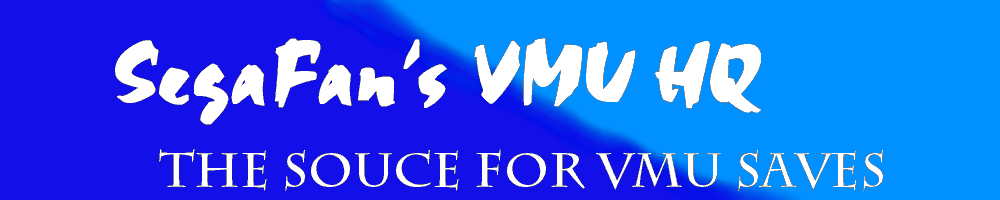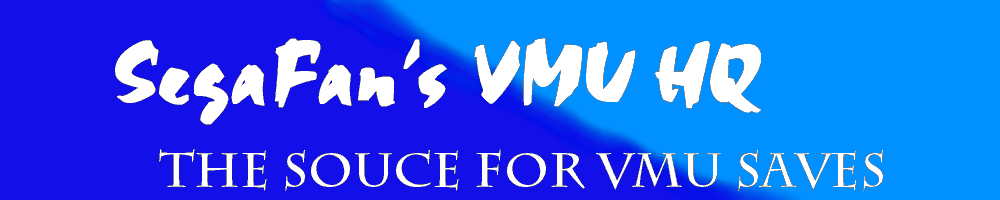OK, so you have
your own webspace and you want to edit saves yourself so that
they work with your ROMs. Just follow these 6 easy steps.
Step 1:
Get the files! Either upload
them yourself or download them from my site. You NEED both the
vmi and vms files! My site links to vmi files only. To get the
VMS files, copy the link to the vmi file, paste it in your browser
and replace the "vmi" with "VMS".
Step 2:
Finding what you need to edit
Play through your
ROM and save at the first chance you get, make sure the file gets
saved to the VMU. Then go to the DC file manager, point over the
save file and write down the second line.
Step 3:
Fire up your favourite
Hex Editor and open both files you downloaded.
Step 4:
Editing the vmi file
Near the end of
the file is a sector that has the name the file will be saved
under.
For Nester:
change this (xxxx.nes) with your ROM name (must be 8.3 or shorter)
For Sega Smash
Pack Loader: replace the
SP1_xxxx.00x with the similar one found in the second line you
wrote down earlier. (If you have a file you do not want to overwrite,
change the .001 to .002 or whichever file number will not overwrite
the existing one.)
Step 5:
Editing the VMS file
For Nester:
Right at the beginning of the file is the ROM name, replace this
(xxxx.nes) with your ROM name (in 8.3 or shorter).
For Sega Smash
Pack Loader: You only need
to change things if the first sectors (look like GM
MK - xxxx -xx some letters) is different from the second
part of the line you wrote down earlier.
Step 6:
Save both files
and upload them to your webspace, link to the vmi file and voila!
(make sure the file names are the same except
for the extension)